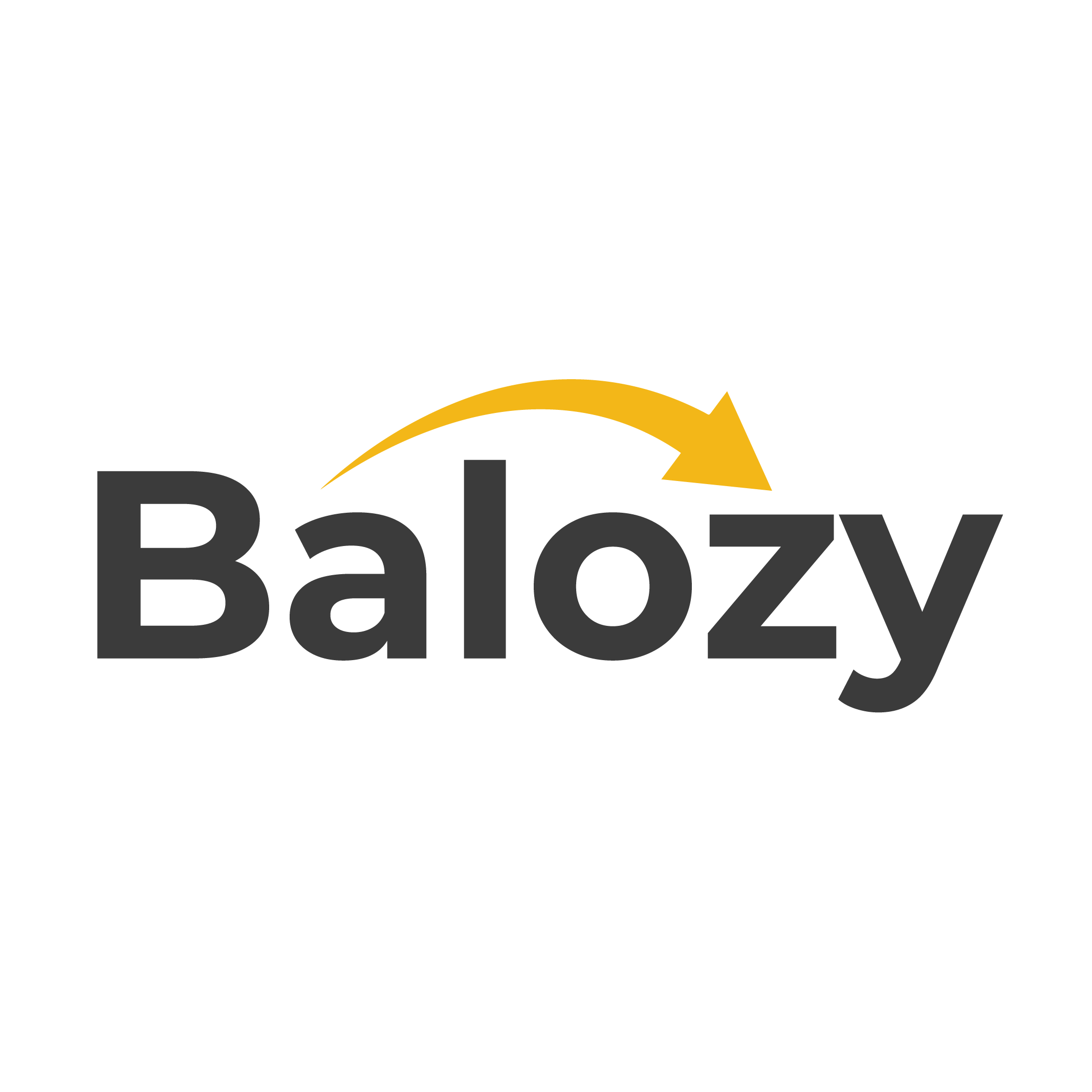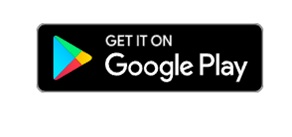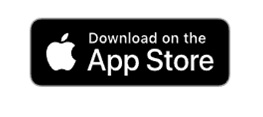Book Verified Service Providers Across Kenya
How to Download & Install Balozy on Your Device
Getting Balozy on your phone is quick and easy! Follow these steps to install the app on Android or iOS.
Step 1: Check Your Device Compatibility
📱 Android or iPhone? – iPhones have an Apple logo on the back, while most other brands run on Android.
💾 Storage Space – Ensure your device has enough memory for the 15MB Balozy app.
🔄 Software Version – Balozy requires Android 5.0+ or the latest iOS version.
Step 2: Download Balozy
🔍 Open the Google Play Store (Android) or Apple App Store (iOS).
📌 Search for “Balozy” and tap Install.
🚀 Wait for the app to download and install.
Step 3: Open & Set Up Balozy
📲 Tap Open from the store or find the Balozy icon on your home screen.
🔑 Follow the on-screen instructions to sign up and start hiring pros effortlessly!
How to Identify Your Device—Android or iPhone?
✅ Look for the Apple Logo – iPhones and iPads have an Apple logo on the back. If your device doesn’t, it’s likely an Android.
✅ Check the User Manual – Your device’s manual will specify whether it’s Android or iOS.
✅ Search Online – Look up your device’s brand and model to confirm its operating system.
✅ Check in Settings – On Android, go to Menu > Settings > System > About Phone to see the Android version.
Once you’ve identified your device, you’re ready to download and install the Balozy App!

Step 2: Open the Google Play Store
📌 Scroll down and locate the Play Store in your device’s menu.
🎨 Tap the Play Store icon, which appears as a multicolored triangle on a white background.
🚀 Once opened, you’re ready to search for and install Balozy!

Set Up Your Google Account for Play Store Access
Before downloading apps, you’ll need to sign in or create a Google account.
✅ New Users – If it’s your first time using the Play Store, you’ll be prompted to enter your Google account details or create a new account.
✅ Existing Users – Simply log in with your Google credentials to access the Play Store.
Once signed in, you’re ready to download and install Balozy effortlessly!
Step 3: Search for Balozy in the Play Store
🔍 Locate the search bar at the top of your screen.
📌 Type “Balozy” into the search box and press enter.
📲 Select the Balozy app from the search results to proceed with installation

Step 4: Search for Balozy & Select the App
🔍 Tap the Search key – Located at the bottom right of your keyboard, it resembles a magnifying glass.
📲 Select “Balozy” from the search results to proceed with installation.

Step 6: Open the Balozy App
🚀 Once Balozy is installed, the “INSTALL” button will change to “OPEN”.
📲 Tap “OPEN” to launch Balozy for the first time.
📌 To access Balozy later, tap the Apps icon on your home screen, then select Balozy.
Quick Tip: Download Balozy with Ease
✅ Direct Download – Click the Balozy website link to go straight to the Play Store for hassle-free installation.
✅ Finding the App – If your home screen is crowded, swipe across pages to locate the Balozy icon after installation.
✅ Save Data – Always connect to Wi-Fi before downloading apps to avoid extra mobile data charges.
How to Download Balozy on Your iPhone or iPad
Step 7 : Download & Install Balozy
📲 Tap on Balozy from the search results.
⬇️ Click Download—the app will install automatically and appear in your menu.
🚀 Balozy is free to download, so you can start using it right away!
Quick Tip:
📌 You can also download Balozy directly from the homepage link on Balozy’s website, which will take you straight to the App Store.
Important Reminder:
📶 Before downloading any apps, ensure you’re connected to Wi-Fi to avoid excessive mobile data usage and potential extra charges.
Free Up Storage Space & Keep Your Device Running Smoothly
Running low on storage? If your phone or tablet is out of space, you may struggle to download new apps or update existing ones. Here’s how to clear up space and keep your device performing at its best:
✅ Uninstall Unused Apps – Open the Play Store (Android) or App Store (iOS), find apps you no longer use, and tap uninstall.
✅ Delete Old Files – Photos, videos, and messages take up space. Remove unnecessary files to free up storage.
✅ Use Cloud Storage – Save photos and videos to Google Photos, iCloud, or other cloud services. This lets you delete them from your device without losing access.
With these simple steps, you can optimize storage and ensure your device runs smoothly and efficiently!
How to Log In to the Balozy App
Getting started with Balozy is quick and easy! Follow these steps to log in and access your account:
✅ Step 1: Tap the Apps icon on your device and select Balozy to open the app.
✅ Step 2: Click on the profile icon located on the far right of the home screen.
✅ Step 3: Enter your login credentials (phone number or email) and verify your account if prompted.
Once logged in, you can browse services, connect with professionals, and manage bookings effortlessly!
- The next screen should be similar to the one attached below.

- Click on the login link at the right-bottom of the screen.
- The next screen to pop up should look as follows.


- Enter the mobile number you used when signing up on Balozy

- Key in your Balozy password

- Click on the login button.

- You are now logged in.